| Starflower Software |

| Dimlog | Dimlog manual |
To-do list
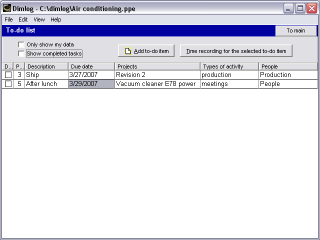
To sort the to-do items on a column, click on the column header above the column.
To edit a to-do item:
- Double click on what you want to edit, or...
- Select what you want to edit, and press Enter, or...
- Right-click on a to-do item
To start working on a to-do item:
- Click on the button 'Time recording for the selected to-do item'
The Time recording screen will be displayed. The categories that belong to the to-do item, will be selected. - Select more detailed sub-categories when necessary, and click the Start button
The to-do list shows the to-do items that are assigned to you or to your group or to anyone. Uncheck the checkbox 'Only show my data', to show the to-do items of everyone.
To add a to-do item:
- Click the button 'Add to-do item'
The following screen will display: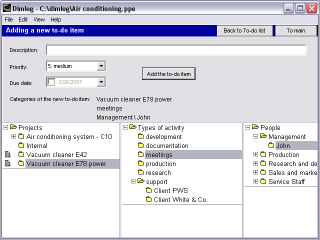
- Select the project on which the work has to be done
- Select the type of activity of the to-do item, when applicable
- Select the person or group that must perform (or is responsible for) the to-do item
- Fill in the description, and assign a due date when applicable
- Click on the button 'Add the to-do item'
- Click Ok in the confirmation dialog