| Starflower Software |

| Dimlog | Dimlog manual |
Category tree
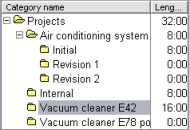
By default, there are three category trees: Projects, Types of activity, and People. A category tree contains a hierarchy of categories.
| To | Do |
| Add a category | Select the parent category, and press Insert. |
| Move a category | Drag it using the mouse to its destination category |
| Delete a category | Select the category and press Delete. |

| |
| Open related file or web page | Click on the document image in the left margin of the category. (See also: Related files and web pages screen) |
| List sessions of a category | Select the category and press F5. |
| Move sessions of a category | In Admin, right-click on the category, and select 'Move sessions of this category'. |
| Export to HTML | In the Admin or Statistics screen, right-click on the root category, and select Export to HTML. |
Most actions on the category tree can be done by right-clicking on a category, and then selecting an option from the pop-up menu.
If there is a running session, a stopwatch  is displayed next to the categories of the running session.
is displayed next to the categories of the running session.
The number and ordering of the category trees are defined when you create a new file (Category tree list).
List and move sessions
To list all sessions that belong directly to a category, and not to one of its subcategories, select the category, and press F5. The Session list window will open. The sessions in the list can be edited.
In the Admin screen, you can move all session of the previously mentioned list to another category. Right-click on the category and select 'Move sessions of this category'. You can then specify the new category for the sessions. This feature is especially useful, if a category filter is active in another category tree.
Export to HTML
The category tree can be exported HTML. To export the whole category tree, right click on the root category, and select Export to HTML. To export a category and its subcategories, right click on that category. After choosing a file name, the new file will be opened by the default viewer (web browser), which usually allows you to copy the data and formatting of the page, to paste it in a word processor. The exported HTML contains the category names, and the session length per category. You can control which categories will be exported by folding and unfolding categories by clicking on the Plus or Minus sign next to a category.
To-do items
In the Admin screen, if there is an open to-do item that belongs to a category, a white clickable box is displayed, like in the to-do list, so that you can quickly set the to-do item to completed.
Layout
The size of columns can be resized by dragging the dividing line in the header (between Category name and Length) to the left or to the right. The mouse cursor changes if your mouse is in the right position to drag.
The width of the whole category tree box can be changed by dragging the dividing line between the category tree boxes to the left or right. If the width of the category box is small, then only the selected category is displayed vertically. The height of the category tree box can be changed by dragging the corresponding dividing line at the bottom.