| Starflower Software |

| Dimlog | Dimlog manual |
Manual time entry
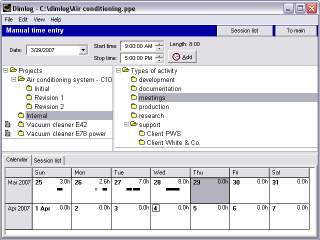
Existing time entries are shown on the calendar below. For the selected day, the sessions are displayed in the 'Session list'-tab. To view the details of the time sessions of a day, double click on the day in the calendar.
To add a new time session:
- Select the project on which was worked
- Select the type of activity
- Enter the date on which the time was spent
- Enter the start time of the session
- Enter the stop time of the session
- Click on the Add button
- Click Ok in the confirmation dialog
Dimlog will display a warning when you try to add a session that overlaps with an existing time entry.