| Starflower Software |

| Dimlog | Dimlog manual |
Category tree list
This category tree list is shown when you rearrange the category trees of an existing file, or create a new file using the File menu.
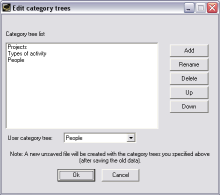
In the category tree list you can reorder, add, delete, or rename category trees.
To reorder the category tree list, first select a category tree, and then click the Up or the Down button.
To delete a category tree, first select the category tree, and the click Delete.
To rename a category tree, select the category tree, and press the Rename button. If you are rearranging an existing file, the previous name of the category tree is shown between brackets (e.g. [it was: Projects]). The renamed category tree will contain the same data. To rename a category tree, you can also, and more easily, rename the root category of the category tree (right-click on the root category). In this case the file does not need to be rearranged.
To add a category tree, click the Add button. The newly added category tree will initially contain only one category. Existing sessions and to-do items will belong to that category.
User category tree: Select here which category tree contains the users. Out of this category tree, you choose a user in the Main screen with the Select User button.
Click the Ok button to create the new category structure, or Cancel to close the window.