| Project Tracker ManualClose | Project Tracker manual |
Project Tracker Control Panel Main screen
On the main screen of the Project Tracker Control Panel, you can see at once if Project Tracker is active or not.
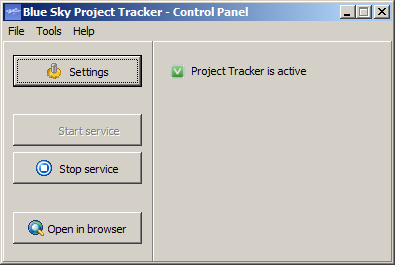
When Project Tracker is active, it is active as a Windows Service. This service can be started or stopped in the Services screen of Windows. As a convenience, it can also be started and stopped from the Project Tracker Control Panel, using the Start service and Stop service buttons. When the service is inactive, Project Tracker is inactive, which means that the web interface and other functionality are not available.
To use Project Tracker, the Project Tracker service must be installed first. This is done by default by the installation program. It can also be done manually, by choosing "Install Project Tracker service" from the Tools menu. When the service is installed, it will be started by default automatically when Windows starts, even when no user is logged in. In the Windows Services screen, it is possible to change this to Manual, to prevent it from starting automatically. To open the Windows Services screen, choose "Open Windows Services screen" from the Tools menu. When the service is not started automatically, you can start it manually with the "Start service" button.
To check for an update of the software, open the Help menu, and choose Check for update. In the following screen, a description of the update is displayed. To install and download the update, press the Install button.
To open the Settings screen, click the Settings button. After you have changed settings, it is necessary to stop and restart the Project Tracker service.
To open the web interface of Project Tracker, click the "Open in browser" button.
To go back to an empty project database (for example after you tried out the system using the example data): Stop the service, open the Tools menu, and select "Erase database". Please note that this will destoy all data in the database.
Backup restore
Using a backup file, it is possible to restore the database to a previous state. Warning: This will completely replace the current data in the database. To load a backup:
- Click "Stop service"
- Open the Tools menu, and select "Restore backup database"
You will be asked to select the backup file that must be restored.